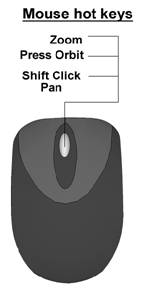For your convenience in viewing the circuits, we have provided 3D models. These 3D models require software to be installed on your computer. The simulation software that is being used is a combination of these tools:
- Google Sketchup,
- Sketchy Physics
These tools are designed to work together seamlessly, but each has its own controls.
Please refer to the Software Setup Tutorial section in the printed book for instructions on how to install the software.
Introduction to the 3D Simulator Tools
In this activity we will learn how to manipulate a 3D environment within the simulation tool. The objective is to learn how to use the simulation software and the lab management environment that will be used in all the activities.
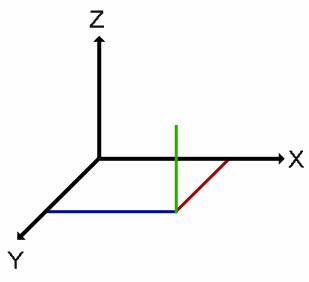
You will be using a simulator that provides a 3D virtual world. With it, you will be able to view 3D models of Boe-Bot in various wiring configurations to match the activities. You will also be able to control a 3D Boe-Bot to complete an obstacle course, record your best time, and compare it to others.
What is 3D? 3D means three-dimensional, or in other words, something that has width, height and depth. In our daily environment, we live in a three dimensional world. Everything we see is three-dimensional. From a cup of coffee, to a magazine to the people we interact with, everything is defined by having 3 Dimensions (X, Y, and Z as shown here).
We can easily determine 3D in the real world due to Depth perception. As we view the world, our brain processes the information from each of our eyes and combines that data into a 3D image that we see when we look at trees, buildings and other people.
How do we view 3D objects on a flat, 2D computer monitor? With a computer monitor, all we have available is 2 Dimensions: width and height. To create the perception of a 3rd Dimension, the computer uses simulation. The computer application simulates many of the items required to perceive an item as 3D that our brain normally does every time we look at something. Perspective, size, and the ability to rotate objects in 3D spaces allow us to interpret a 2D object on a monitor fairly accurately as a 3D representation. Remember, the item on the monitor is still 2-Dimensional; however the simulation software allows us to design and interact with objects as if they were 3D.
The Simulation Software
The simulation software that is being is used in the course is a combination of Google Sketchup and Sketchy Physics. These tools are designed to work together seamlessly, but each has its own controls.
This activity provides practice in using the controls to get around in the environment.
Keyboard Shortcuts for working within the Simulation Software:
- O = Orbit
- H = Pan
- Z = Zoom
Mouse Controls for working within the Simulation Software: