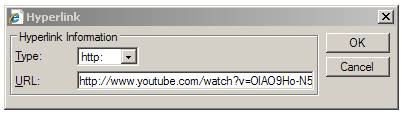Inserting a Video
To insert a screen recording into the portfolio tool, first you must upload it to www.youtube.com
If you have an existing account you can use that, or you can make a new free account.
Once you have logged into your account, you can upload the screen recording or video you have taken of your robot or simulation. Youtube.com will convert the video and prepare to so it can be viewed online.
There are two options for including video in the Student Portfolio.
Embed the Video
To embed the video, choose the ‘Embed’ button and copy the code that Youtube.com displays. This will display the video inline with your other portfolio comments and observations.
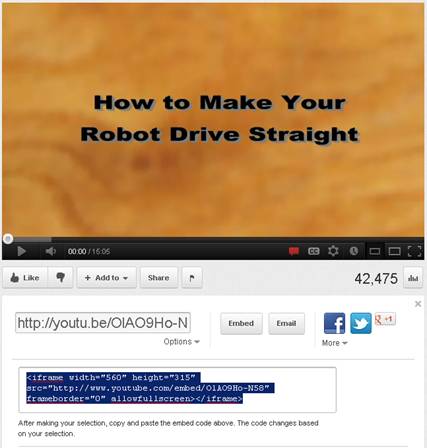
Inside of the Portfolio Editor, select edit mode, then click the location in the document where you want to insert the video. Then, click the Insert Media button and choose the ‘Custom HTML’ option.
Paste the code you copied from Youtube.com in the Custom HTML box and click ‘Save and Close’ button.
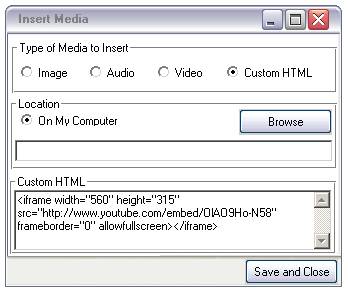
Insert a Link
To insert a link, copy the Link provided by Youtube.com after you have uploaded your video.
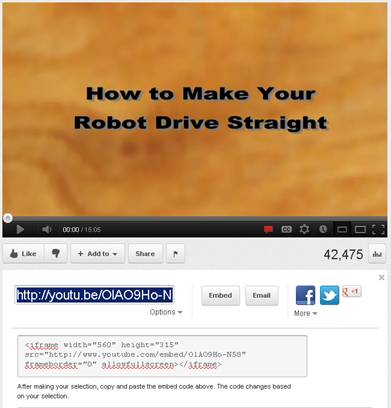
Inside of the Portfolio Editor, select edit mode, then click the location in the document where you want to insert the link. Then, click the Insert Link button and paste the link you copied from Youtube.com into the URL box. Press the OK button to insert the link.